9 min to read
Chapter 03 - Unlocking Productivity: Your Guide to Microsoft 365 Services
Democratizing App Development: The Microsoft 365 Way
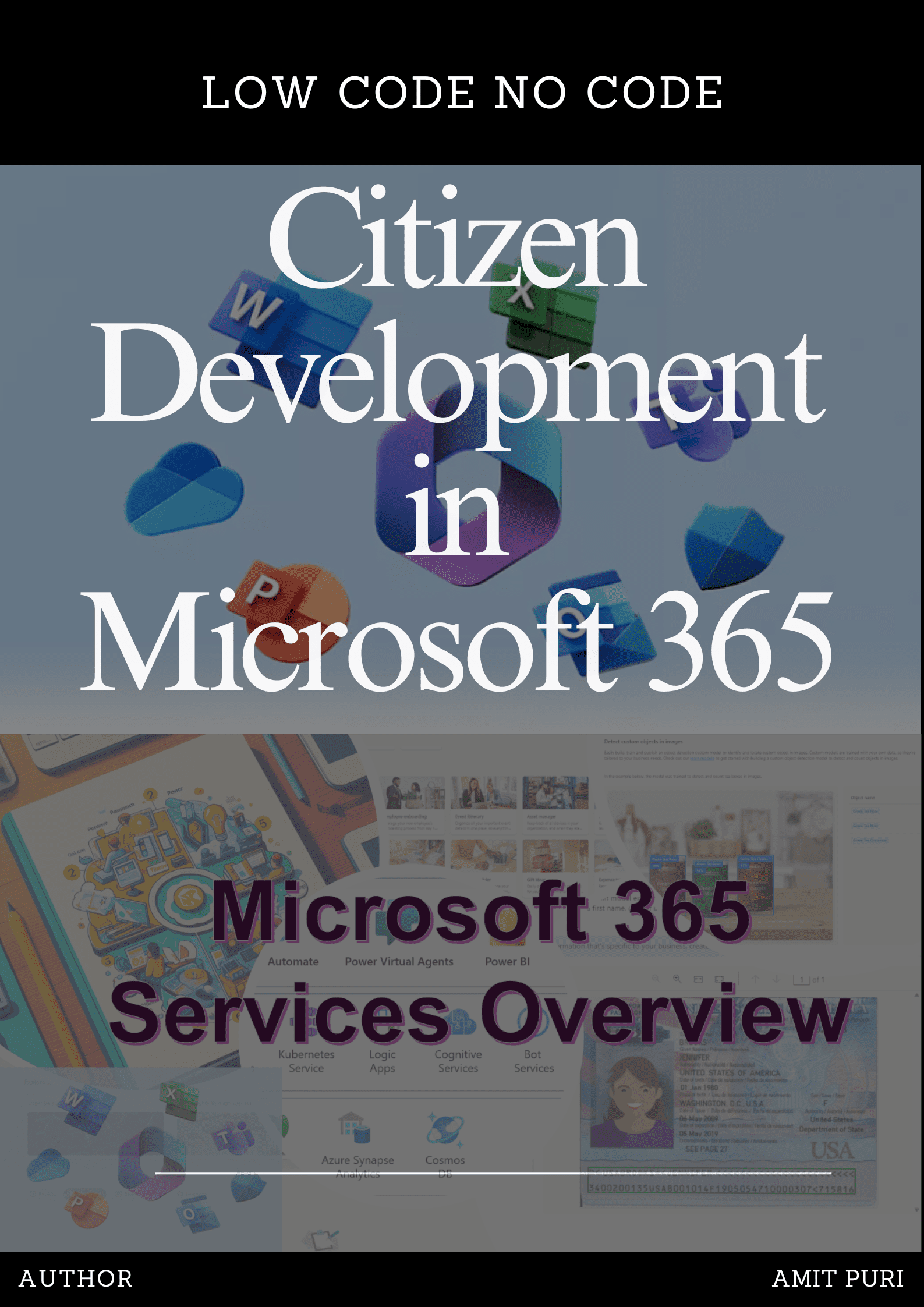
| Previous Chapter | 03/11 | Next Chapter |
|---|
The chapter 03 Microsoft 365 Services Overview provides a overview of Microsoft 365 services, emphasizing SharePoint, Exchange, OneDrive for Business, and Microsoft Teams. The chapter introduces Jane Doe, a lecturer at Newland University, who is leading an online postgraduate program. Jane aims to integrate Digital Technology in Education and will utilize Microsoft 365 to enhance the educational experience. The chapter delves into the various features of Microsoft Teams, such as chat, teams, channels, connectors, and apps. It further distinguishes between Microsoft 365’s Products, Services, and Apps. The chapter also touches upon SharePoint Online, emphasizing its value in content management systems and its integration with Microsoft 365, Microsoft Teams, and OneDrive. The chapter concludes by discussing the SharePoint admin center and the versatility of the SharePoint site for content sharing and collaboration.
Educators like Jane Doe can leverage Microsoft 365 in numerous ways to revolutionize the educational experience for students:
-
Collaborative Learning with Microsoft Teams: Jane can create a virtual classroom using Microsoft Teams, where students can attend live lectures, participate in discussions, and collaborate on group projects in real-time. The platform also allows for breakout rooms, facilitating smaller group discussions or tutoring sessions.
-
Interactive Presentations with PowerPoint: Using PowerPoint’s advanced features, Jane can create interactive presentations, incorporating quizzes, polls, and multimedia elements to engage students and test their understanding.
-
Organized Curriculum with OneNote: Jane can use OneNote Class Notebook to organize lesson plans, distribute assignments, and provide a space for students to take notes, all in a digital format.
-
Seamless Document Sharing with SharePoint and OneDrive: Jane can share reading materials, assignments, and resources with students using SharePoint or OneDrive, ensuring that everyone has access to the necessary materials. Students can also submit their assignments through these platforms.
-
Engaging Virtual Lessons with Whiteboard: The Microsoft Whiteboard app can be used during virtual lessons to draw diagrams, illustrate concepts, and encourage students to participate in brainstorming sessions.
-
Feedback and Grading with Microsoft Forms and Excel: Jane can use Microsoft Forms to create quizzes and surveys to gauge student understanding. The results can be automatically populated into Excel, where she can analyze the data, track student progress, and provide personalized feedback.
-
Accessibility Features: Microsoft 365 comes with built-in accessibility features like Immersive Reader in Word and OneNote, which can read text aloud, break it into syllables, and increase spacing. This ensures that all students, including those with learning disabilities, can access the content.
-
Continuous Learning with Stream: Jane can record her lectures and upload them to Microsoft Stream, allowing students to revisit lessons at their own pace or catch up if they missed a session.
-
Secure Communication with Outlook: Jane can maintain open lines of communication with students and parents using Outlook, ensuring privacy and security in all correspondence.
-
Integration with Third-Party Educational Apps: Microsoft 365 integrates seamlessly with various educational apps and platforms, allowing Jane to incorporate diverse tools into her teaching methodology.
By harnessing the power of Microsoft 365, educators like Jane Doe can create a dynamic, interactive, and inclusive learning environment that caters to the diverse needs of modern students.
Organizations aiming to maximize the potential of Microsoft 365 for their specific needs can adopt the following strategies:
-
Needs Assessment: Begin with a thorough assessment of the organization’s needs. Identify the challenges faced by different departments and determine how Microsoft 365’s suite of tools can address them.
-
Tailored Training: Offer customized training sessions for employees based on their roles. For instance, marketing teams might benefit more from in-depth training on Power BI, while HR might focus on Microsoft Teams for communication.
-
Leverage SharePoint for Collaboration: Use SharePoint to create intranet sites for different departments, ensuring that all team members have access to relevant documents, calendars, and other resources.
-
Adopt Microsoft Teams for Communication: Encourage teams to use Microsoft Teams for meetings, chats, and collaboration. This ensures seamless communication, especially for remote or hybrid teams.
-
Data Analysis with Power BI: Integrate Power BI to analyze data and derive actionable insights. This can be crucial for departments like sales, marketing, and finance.
-
Automate Workflows with Power Automate: Streamline repetitive tasks using Power Automate. By automating workflows, organizations can enhance efficiency and reduce manual errors.
-
Stay Updated: Microsoft frequently updates its suite with new features and improvements. Regularly check for updates and inform employees about new functionalities that can benefit their tasks.
-
Feedback Loop: Establish a feedback mechanism where employees can share their experiences, challenges, and suggestions related to Microsoft 365 products. This can help in identifying areas of improvement.
-
Security Protocols: Utilize Microsoft 365’s advanced security features to protect sensitive data. Ensure that employees are trained on best practices for data security.
-
Integration with Third-Party Tools: Microsoft 365 can be integrated with a plethora of third-party tools. Identify which external tools are crucial for your organization and integrate them for a unified experience.
-
Regular Audits: Periodically review how different teams are using Microsoft 365. This can help in identifying underutilized tools and potential areas for further training.
-
Engage with Microsoft Support and Communities: Leverage the vast community of Microsoft 365 users and official support channels to address challenges, learn best practices, and discover innovative ways to use the platform.
By adopting a strategic, proactive, and user-centric approach, organizations can ensure they harness the full spectrum of capabilities offered by Microsoft 365, tailored to their unique operational needs.
SharePoint Online, with its robust content management and collaboration capabilities, offers businesses a versatile platform to foster a collaborative work environment. Here’s how businesses can effectively harness its potential:
-
Centralized Document Repository: Use SharePoint Online to create a centralized location for all company documents, ensuring that employees can easily access, share, and collaborate on documents in real-time.
-
Team Sites: Create dedicated sites for different departments or project teams. These sites can house all relevant documents, calendars, task lists, and other resources specific to that team.
-
Version Control: SharePoint Online automatically tracks changes made to documents, allowing for version history viewing and restoring previous versions if needed. This ensures that teams can collaborate without fear of losing work.
-
Integrated Communication Tools: Integrate SharePoint with Microsoft Teams or Yammer to facilitate discussions, meetings, and chats directly within the platform, ensuring seamless communication.
-
Workflow Automation with Power Automate: Automate routine processes, such as document approvals or content updates, using Power Automate. This streamlines operations and ensures consistency.
-
Customizable Dashboards: Use SharePoint’s dashboard capabilities to create visual representations of project statuses, key performance indicators, or other essential metrics, ensuring that teams are always informed.
-
External Collaboration: SharePoint Online allows for secure sharing with external stakeholders, such as clients or partners. This ensures that collaboration isn’t limited just to internal teams.
-
Mobile Accessibility: With SharePoint’s mobile apps, employees can access content and collaborate on the go, ensuring continuity and flexibility.
-
Granular Permission Settings: Control who can view, edit, or share content with SharePoint’s detailed permission settings. This ensures data security while still promoting collaboration.
-
Integration with Other Microsoft 365 products: SharePoint Online integrates seamlessly with tools like OneDrive, Microsoft Lists, and more. This interconnected ecosystem further enhances collaboration capabilities.
-
Custom Apps and Solutions: Utilize the SharePoint Framework (SPFx) to develop custom apps or web parts tailored to specific business needs, ensuring that the platform aligns perfectly with organizational workflows.
-
Feedback and Surveys: Use SharePoint to create feedback forms or surveys, gathering insights from employees to continuously improve collaboration strategies.
-
Knowledge Base and Wikis: Establish a knowledge base or wiki within SharePoint to document best practices, guidelines, or FAQs, ensuring that employees have a go-to resource for common queries.
By strategically implementing these features and practices, businesses can transform SharePoint Online into a powerful hub for collaboration, ensuring that teams work cohesively, efficiently, and innovatively.
| Now, available on | |||
|---|---|---|---|

|
|||
| India | UK | Canada | Australia |
In wrapping up the chapter 03 on Microsoft 365 Services Overview of “Citizen Development in Microsoft 365,” it’s evident that Microsoft 365’s suite of tools and services, particularly SharePoint Online, offers unparalleled opportunities for businesses to foster collaboration and streamline operations. The chapter provides a deep dive into the multifaceted capabilities of these tools, from content management to real-time communication, all tailored to meet the evolving needs of modern workplaces. By introducing practical scenarios, such as Jane Doe’s endeavors at Newland University, the chapter underscores the real-world applicability and transformative potential of Microsoft 365. As organizations navigate the digital landscape, tools like SharePoint Online emerge not just as software solutions but as catalysts for change, driving innovation, efficiency, and collaboration. The insights provided in this chapter serve as a roadmap for businesses, guiding them towards a future where technology and human collaboration coalesce seamlessly.
Read about the next chapter 04 - Elevate Efficiency: Microsoft 365 Apps at Your Fingertips
Go back to chapters listing on Book - Citizen Development in Microsoft 365
| Previous Chapter | 03/11 | Next Chapter |
|---|
Review this book
Goodreads link https://go.amitpuri.com/gr-cd-m365
If you are interested in Citizen Development, refer to this book outline here on A Guide to Citizen Development in Microsoft 365 with Power Platform
| Now, available on | ||||
|---|---|---|---|---|
|
|
||||

|
||||
|
|
|
|
|
|
If you wish to delve into GenAI, read Enter the world of Generative AI
Also, you can look at this blog post series from various sources.
Stay tuned! on Generative AI Blog Series
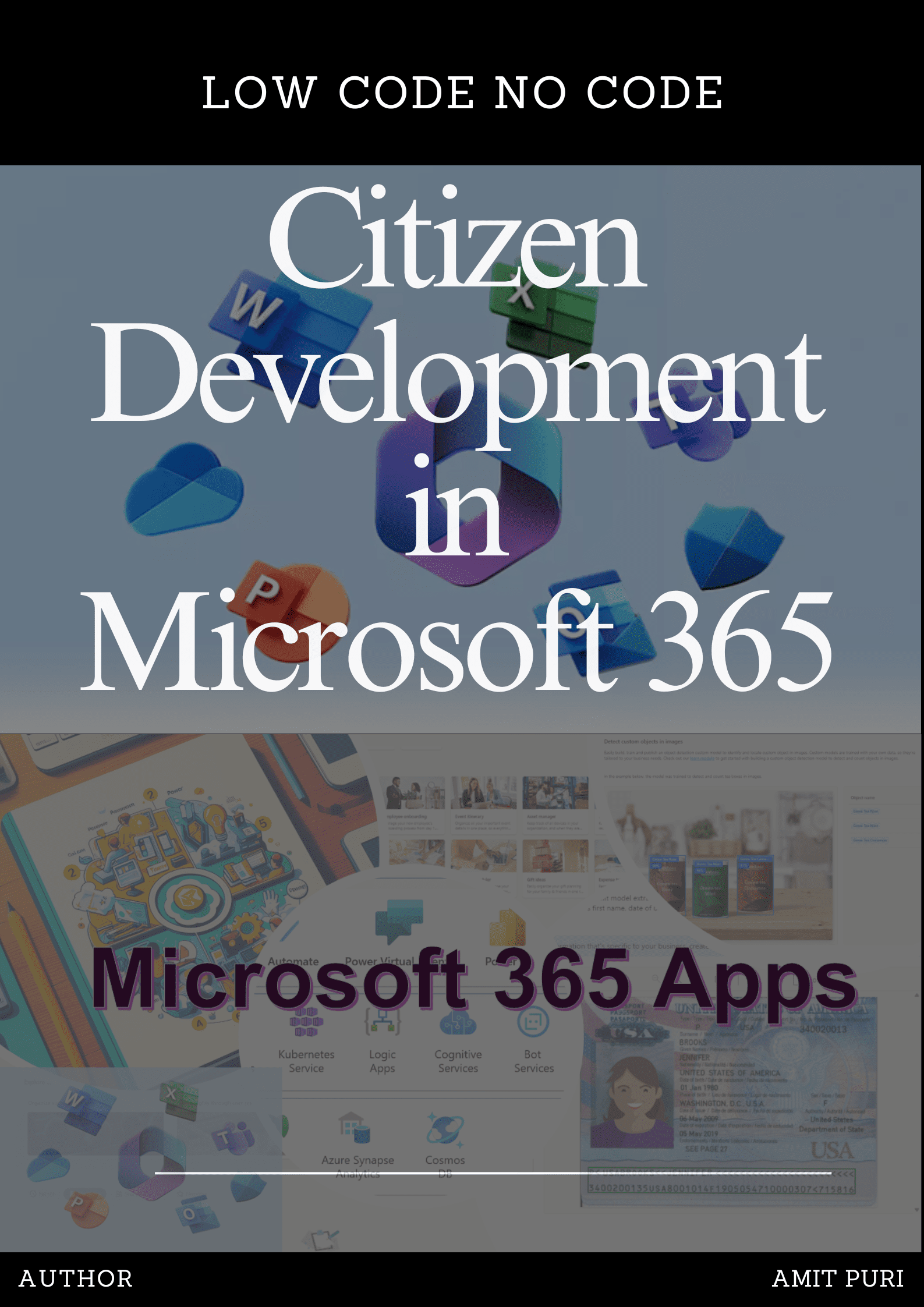
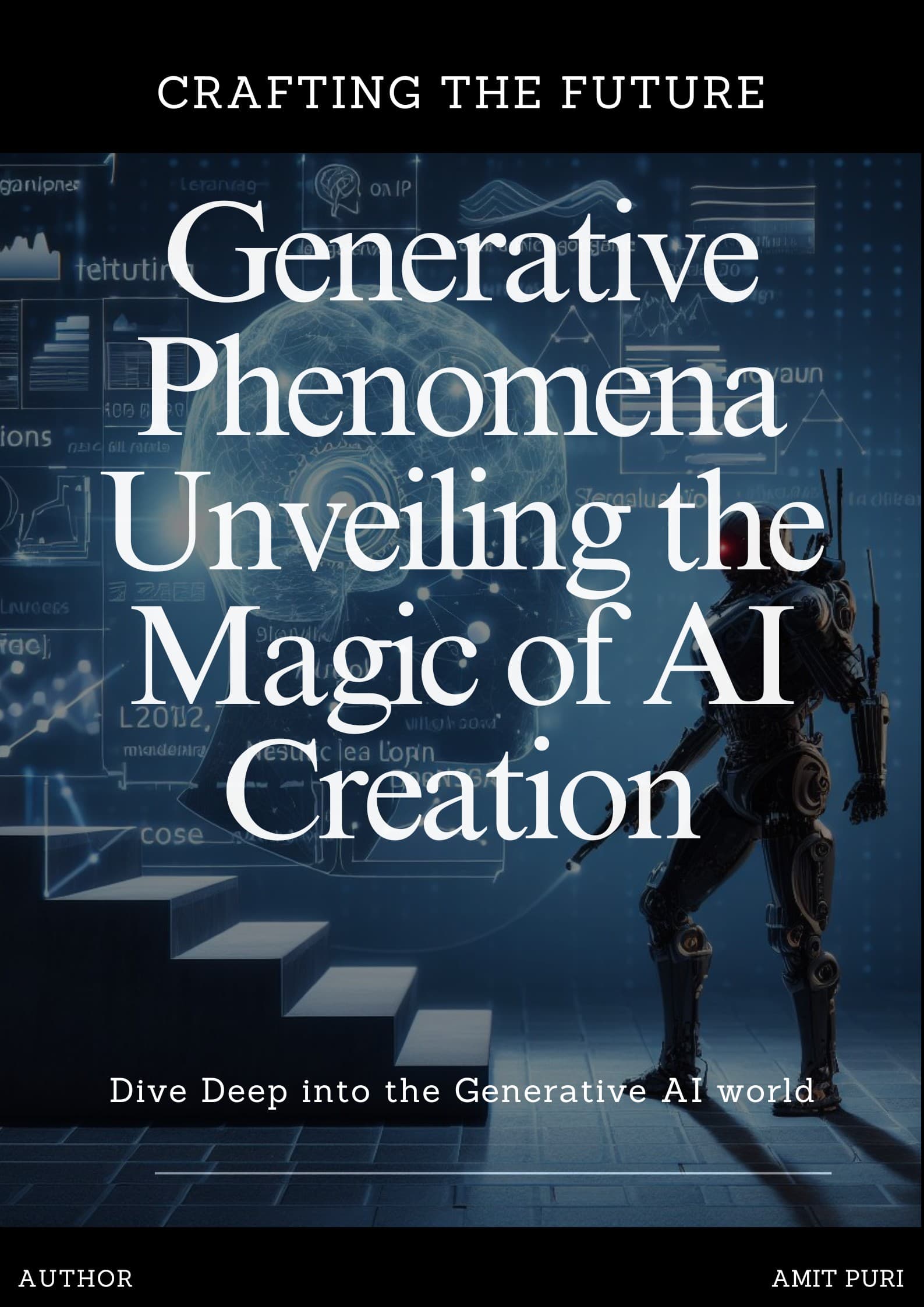
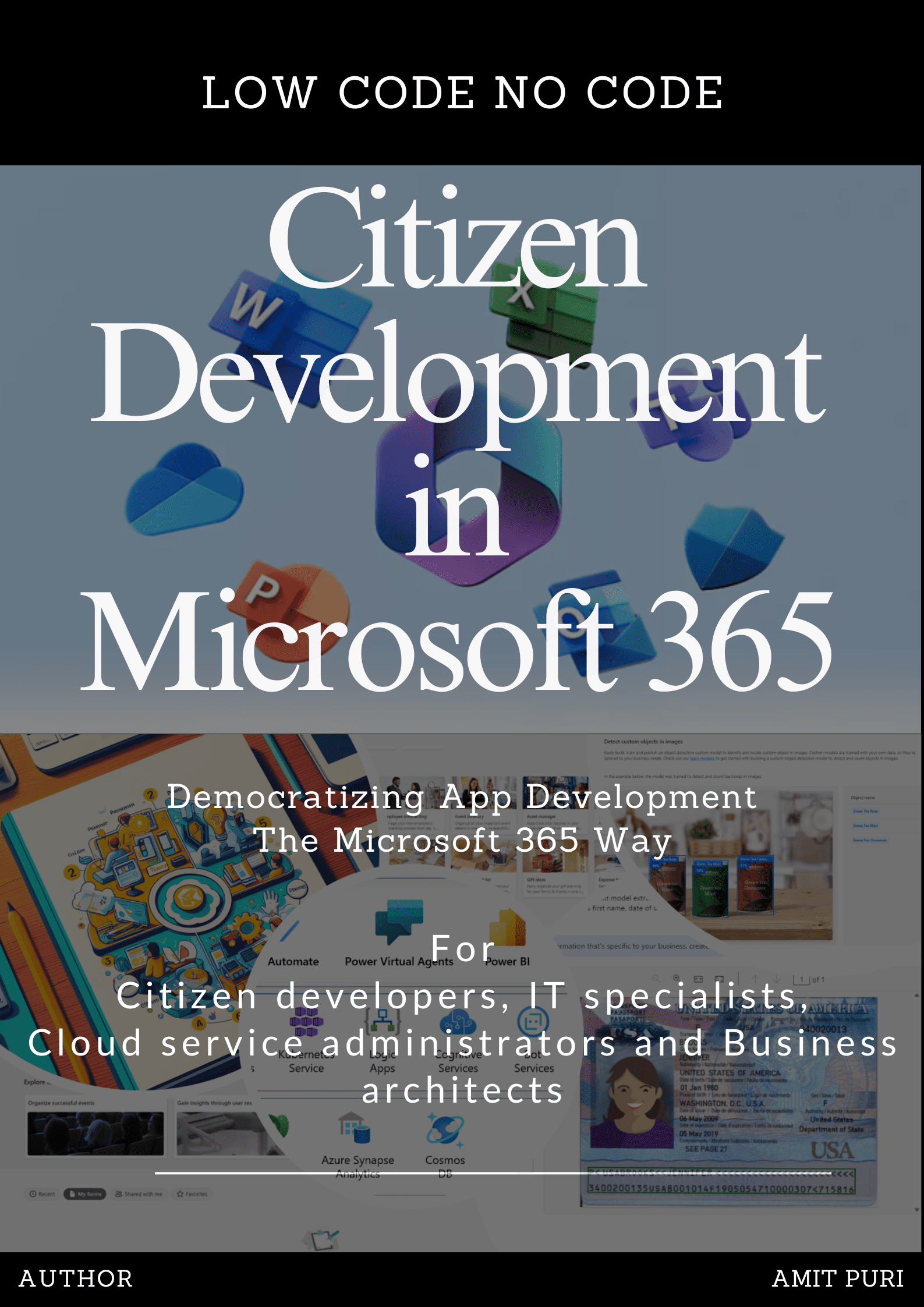
Comments